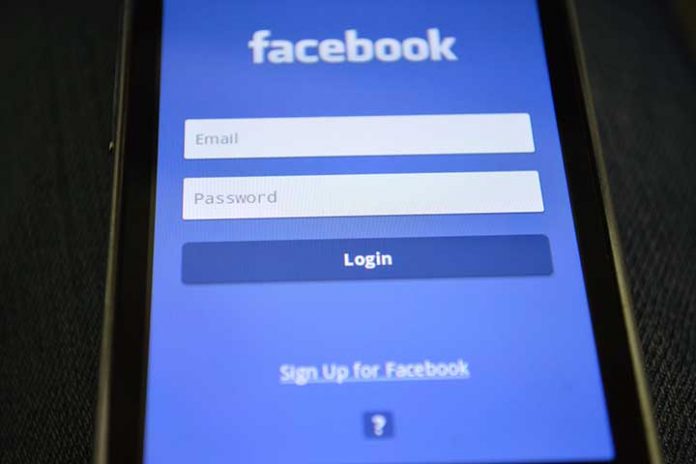Have you just moved and now you want to share this with your friends? Then you should enter your new place of residence on Facebook. This is done in just a few steps, as we will show you in this guide.
Manual
- Step 1: First, make sure you are logged into Facebook. To do that, simply log in by entering your email address and password in the top right corner of the home page.
- Step 2: Click on “Edit Profile” in the upper left corner below your name. Alternatively, you can also click on the “Info” tab below your cover picture.
- Step 3: On the right side, you will find the category “Former places of residence”. If you have not yet added a place of residence, click on “Add current place of residence”. Otherwise, you can change your current place of residence by clicking on “Edit”.
- Step 4: Now enter your place of residence in the field. Facebook will show you several suggestions. Just click on the right one. With the symbol to the right of the field, you can set who can see this information.
- Step 5: Finally, confirm your entry by clicking on “Save changes”. It’s that easy to change your Facebook address.
Frequently asked Questions
Continue to show old place of residence
Instead of changing your current place of residence, you can also add a new place of residence under “Add place”. You can also enter the date of your move.
Hide place of residence from some users
To do this, select the “User-defined” option. In the field below, you can then enter individual persons who will then not be able to see your place of residence.
Specify the exact address
Under contact information on the same page, you can enter your postal address via “Add address”. However, for security reasons and to protect against advertising, it is urgently recommended not to make the information publicly visible.
Remove residence again
To do this, simply click on the small cross next to the location and confirm your entry.
Also Read: Facebook’s New Chat Features
Forgot Facebook password
You have just changed your password and suddenly you only remember the old one. In this article, we are going to show you what to do if you forgot your Facebook password.
Manual
- Step 1: Go to the Facebook homepage. Now click on ” Forgot your password?” “Under the text entry field of the password. A page will appear with a text entry field in the middle and the heading “Find your account”.
- step 2: You now have the option of identifying your account in 4 ways. Either by email, phone, username, or full name. The difference between your name and your username is relatively easy to understand. “Name” refers to your full name, while “Username” is part of what is called your Facebook URL. For the sake of simplicity, we will only explain how to reset the password via email address. If you have chosen a different route and you have a problem, please refer to the “Frequently Asked Questions” below this article.
- step 3: Enter your e-mail address in the text field and then click on “Search”. A page opens with several options, which can vary. One option that everyone has is resetting via email. Select the “Email a link to reset my password” option, then click “Next”.
- Step 4: Check your email. Facebook has sent you an email with a 6-digit code that you have to enter and confirm on the last page you opened. Alternatively, you can simply click on the link that you will find in the email.
- Step 5: Now you can enter and confirm your new password. You can also log out of your account on all other devices. This is useful if someone has gained access to your account.
Frequently asked Questions
I cannot find my account by giving my name
Since you are currently outside of Facebook, Facebook is only allowed to show you the profiles of people who have set the visibility of your profile to “Public” in your settings. If you or your friend have not selected the setting “Public”, Facebook is not allowed to show you the profile. In this case, we recommend using identification via the email address or telephone.
I cannot identify my account by providing my phone number
This problem arises when you have not provided your phone number in your Facebook account. In this case, we recommend using the identification via email address, full name, or user name, whereby you are on the safe path with your email address.
I don’t know my username
Ask someone on your friend’s list to go to your timeline and give you your username. You can find the username behind the last slash in the direct URL to your timeline.
Also Read: Facebook Ads – Are They Really Profitable?