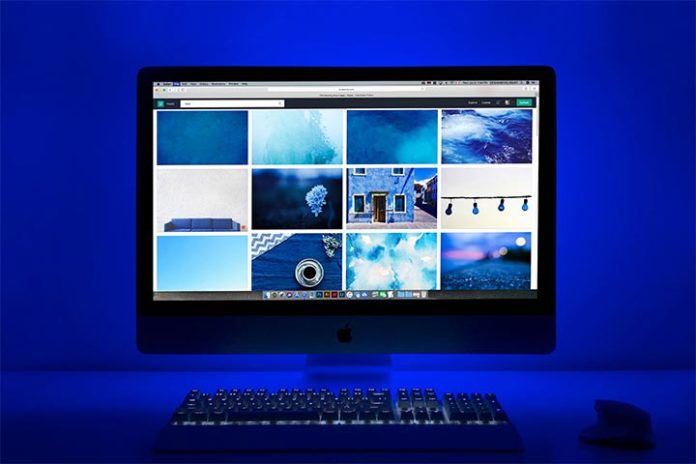It’s a fact, the more the years go by, the more efficient computers become, and for the same price. However, you do not want to replace your computer equipment every year. To ensure that your computer remains efficient throughout its life, there are simple solutions to apply. Here are some, at no additional cost, to extend its lifespan.
1. What is the average lifespan of a laptop?
Designed for more durable, long-term use, professional computers are intended for business use. Indeed, when purchasing or renting this type of product , users plan not to constantly need to renew their computer equipment. The equipment must remain efficient even after 3-4 years of use and lasts on average between 5 and 7 years or even more if it is well maintained. To do this, it is important to study the characteristics of a durable professional computer : if they are built with interchangeable batteries, hardware that is more resistant to shocks likely during travel, etc.
2. Update drivers
To extend the life of your PC, remember to update the drivers. They enable proper functioning between the operating system and devices. Thus, updated, they improve performance and will solve the few bugs for a more stable system, correct certain flaws and provide more security.
What Should I do ? There are several possibilities:
- Manually, in settings, select Windows Update and “Check for updates”
- Otherwise, in the device managers, you select the device then the specific device you want to update and you right-click, either you select “Update driver” and “Search automatically for drivers” or you open a window to manually select drivers.
On the Internet, you will find the files for your device via a download link which you will have to launch and let it set up. This possibility is especially recommended for external devices such as printers. Here are the sites we recommend:
- The website/support service of the computer hardware manufacturer or the manufacturer of the desired component or peripheral.
- The computer manufacturer’s update utility (for a motherboard update for example), for a smooth update. (Please note, not all brands do this)
3. Clean the dust in a computer
PCs continually draw in air to cool their components. An air full of dust, dirt, or even crumbs (who has never eaten in front of their computer? 😏). So all the computers get clogged. If you are not careful, over time, these accumulations of dust can disrupt the ventilation system and therefore the cooling. Excess heat will damage the components inside your PC. Depending on the environment in which you use your computer, it is strongly recommended that you clean it thoroughly every 6 to 12 months.
This may be the right time for you, so what should you do? First of all, make sure your equipment is turned off and powered off.
- For desktop desktop computers , a simple dusting can is enough to effectively extract dust. You can unscrew the side panel and then apply the air spray to the various components. Read the bomb instructions carefully beforehand.
- On the other hand, for laptops , opening is a delicate operation which should only be carried out by professionals. You can, however, keep it closed and turn it over to suck dust through the ventilation slots.
4. Have a recommended position for working on a computer
On a duvet, on the knees… these are comfortable postures for the user but tough tests for a laptop PC. It is important to ensure that your unit has sufficient access to fresh air.
What Should I do ?
- Therefore, avoid placing it for too long on a soft surface which prevents it from “breathing”, due to blocking of the ventilation slots located underneath.
- Having your computer in your bag is a bad idea! So before putting your computer in its carrying bag, make sure it is turned off or in deep sleep mode.
- Regarding desktop computers, avoid locking them up , for example in a cabinet. A computer in a cramped and enclosed environment cannot keep its components cool. He activates his ventilation excessively and becomes exhausted.
5. Take care of the computer hard drive
There are two types of hard drive : the traditional HDD and, recently arrived on the market, the SSD . For a longer lifespan of your hard drive and therefore your computer, it is important to know what type of hard drive it is equipped with. If you have one or more HDD hard drives, it is essential to turn off your computer to move it . Indeed, the slightest shock causes serious damage to the hard drive.
The SSD, on the other hand, is smaller and more solid. It resists shock better than traditional hard drives. Less delicate, it can be carried in standby mode.
6. Preserve your laptop battery
A laptop battery is a part with a lifespan limited by a number of recharge cycles defined at its creation. 10 years ago, to preserve your battery it was advisable to never leave it plugged into the mains as soon as it was 100% charged.
Today this is no longer true because manufacturers have allowed batteries to intelligently manage their energy. To optimize their lifespan, it is advisable to use your laptop connected to the mains as much as possible but to completely discharge it at least once a month.
7. Protect your PC with an antivirus
Be aware that a virus can wreak as much havoc as a hardware failure because an infected computer is often virtually unusable unless the operating system is completely reinstalled. The solution to protect it is antivirus.
Also Read: Data Security On Your Home Computer – Tips For Backups And Restoration